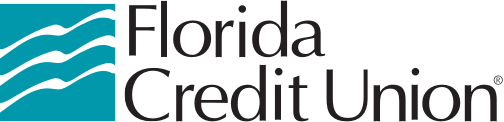Two-Factor Authentication and FCU Anywhere
1/31/2023
2 min. read
By: FCU Team
Security is one of the most important things to us at Florida Credit Union. Amidst a period of common fraudulent activity, ensuring our members are safe is our utmost priority. That’s why we’re always working to introduce new security options to help members, and our latest addition is allowing authenticators as a choice for two-factor authentication!
What is an Authenticator
An authenticator is an app that uses a time-based, one-time passcode that allows users to access sites that require two-factor authentication. A few common methods of two-factor authentication are SMS texting, email, and phone calls. While those options are certainly safe, we recommend using an authenticator, as it’s the most secure option available.
Why You Should Use an Authenticator
Using an authenticator is secure due to the fact it requires you to have a phone that has been enabled for authentication. Let’s suppose that you’ve elected to use email for two-factor authentication. If you do decide using an authenticator app is right for you, we recommend disabling the email method, and keeping one other method, such as SMS or phone call as a backup to the authenticator app. We should also note that just beyond making your sign-on process more secure, this kind of authentication is also used when engaging in certain kinds of transfers or changes to your account.
How to Set Up an Authenticator with FCU Anywhere
If you decide an authenticator is the best option for you, let’s get it set up!
1. Download an Authenticator App
There are a variety of options to choose from when you search for authenticators in the iOS or Android stores. Some of our supported apps include:
- Google Authenticator
- Duo
- Authy
- Microsoft Authenticator
There are more, of course, but any of these four should get the job done. Once you’ve made your selection, download the app.
2. Enable Your Settings in FCU Anywhere
Your next step is to enable the authenticator app as one of your two-factor authentication methods. You’ll need to log in to FCU Anywhere on your desktop to complete this step. Once in, navigate to Settings, then Security, and finally Two-Factor Authentication. You’ll also need your authenticator app to follow the on-screen instructions for finalizing your set up.
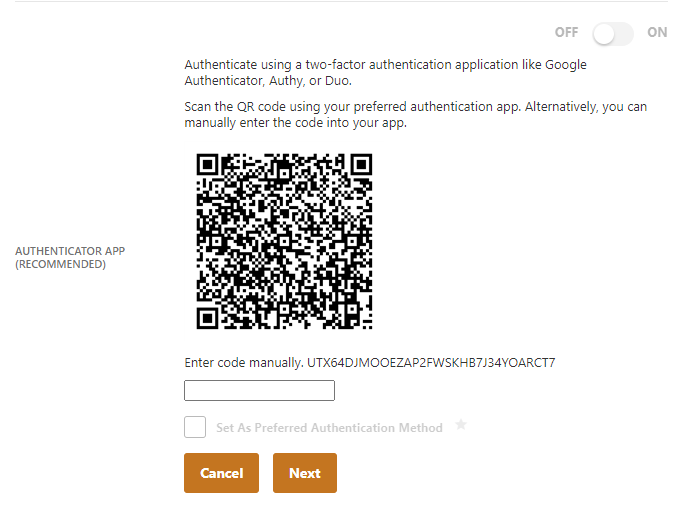
3. Use Your Authenticator
Once enrolled, you will now see “Authenticator” as an option in the settings. If enabled, you’ll be able to view a code from your authenticator app, and can use it to proceed through verification. Remember, we recommend disabling the email method, and keeping only one other method as backup to the authenticator app.
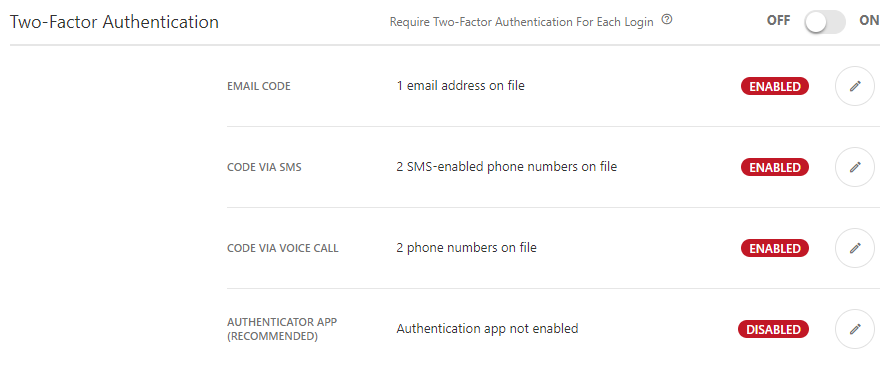
You’re Ready to Use Your Authenticator
With that, you’ve finished your setting up and can now use your authenticator app. We hope you’re as excited about this new security method as we are. If you have any questions about two-factor authentication, security, or want to report instances of fraudulent activity, don’t hesitate to reach out!