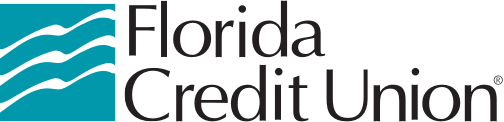How Can I Add My Cards To A Mobile Wallet?
4/30/2019
3 min. read
By: FCU Team
In the digital age, our technology is made to work for us. From online ordering to mobile banking, our phones are closely tied to what we can do with our money.
With minimal set up, our phones can be transformed into an electronic wallet, ready to be used for purchases for everything from grocery stores and restaurants, to boutique shops and trendy locales. The number of companies that accept mobile wallet app payments in lieu of traditional credit cards is on the rise.
Anywhere you see the contactless reader symbol consisting of four graduating arcs, you can pay by scanning your phone at checkout.
So lighten your load!
If you already have your phone on you, then you have no longer a need to carry a bulky wallet or purse.
The process is simple and easy. All you have to do is add your Florida Credit Union Visa® Card to any one of your smartphone’s mobile wallet apps, whether it be Apple Pay, Google Pay, or a number of others. Once you do, you can pay for nearly everything just by scanning your phone.
Here’s how you can add your cards to a mobile wallet:
Google Pay:
- Download the Google Pay app for your smartphone or device. In order to use Google Pay, you must have a Google or Gmail account.
- Log in using your email address; if your phone number is connected to your account, you can log in using this as well.
- Add your debit and/or credit card number and the CVV security number.
- Alternatively, you can also just take a picture of your card using your phone’s camera, and your info will be transferred automatically.
Apple Pay:
For iPads and iPhones 6 or newer, you have the option of using Apple Pay.
- Open the settings app on your phone and scroll to the “Wallet and Apple Pay” tab.
- If your card is already on file, all you’ll need to do is add your CVV number and you’re all set.
- If you haven’t set up a card on your phone to make purchases on the app store, you can do so by navigating to “Settings” and selecting “Apple ID.”
- Scroll down and select “Payment & Shipping”
- Enter your credit / debit card number.
- You can also enter your card by selecting the Wallet app and press the + icon in the top right hand corner.
- Once your card and security code have been entered, your phone is all set to be used for payment!
None of this is possible, however, unless you have a debit or credit card.
Whether it’s your first card, a new card, or simply a better card, FCU has got you covered. Learn more about our card options.